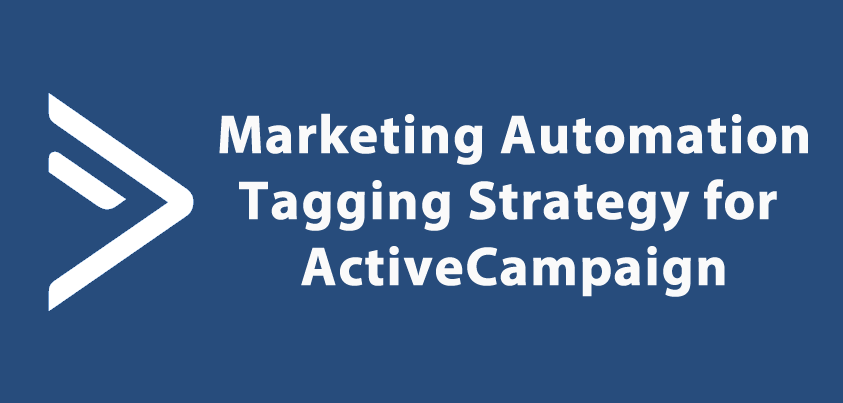
Tags are one of the most powerful tools in marketing automation software such as ActiveCampaign. They bring key Contract Relationship Management (CRM) benefits to email marketing. To really take advantage and feel the benefits it pays to plan and develop a full tagging strategy.
I, like many, started out using email marketing list based software such as Aweber. Over time I realised that I wanted to do more than shift contacts back and forth through countless lists.Luckily around that time a few people I respected began highly recommending ActiveCampaign. I jumped straight in utilising my list based methods and I've been using it since.
Moving from Multiple Lists to Tag Based Email Marketing
Originally I planned to utilise the tags for specific email campaigns across multiple lists. As I started to use tags more, I started to question the necessity of using separate lists at all. I began porting my contacts to a single master list, representing their former list via tags.
When a few specific use cases came up, I realised I still wasn't embracing a truly effective tagging strategy. Along the way I had created a whole host of tags that I was never going to use and that is just the ones I remembered. There were even a few tags that meant nothing to me and I almost couldn't tell you where they came from.
I decided enough was enough and began to creating a tagging strategy for ActiveCampaign. One annoying thing was that there could be three tags including a product name, yet no way to tell what they meant. The tag could have meant they were owners of a product, interested in it, or already in an automation for it. Then there were the cryptic topic tags like ‘Tools' which were never going to get used.
I began thinking about times where I may need to target specific audiences. I also consulted a whole host of knowledge on the topic of tagging strategy and started to plan my solution.
It all starts with a plan and a spreadsheet…
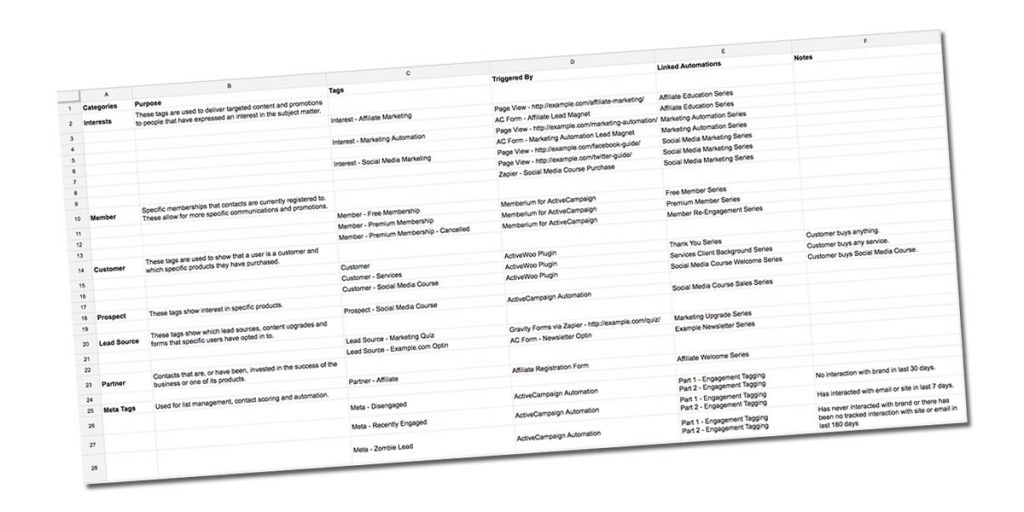
Improve Your Tagging Strategy with Categories
The first step was categorising my tags, making it easier to identify what they related to. There are a few strategies for this; including codes, special characters and descriptive words. I decided to go with the latter as I was attempting to remove complexity.
So my main tagging categories as of now are:
- Interests – Topics that I email about, so that I can provide the most relevant content. These are applied via key page views, product purchases and clicks within specific emails.
- Member – These tags track existing members in my site. They also show their membership level and their subscription status (if applicable).
- Customer – This sort out customers vs general audience. They also drill down into specific products from our catalogue that a contact owns.
- Prospect – These tags are applied when a user has expressed explicit interest in a specific product. They can help to deliver more targeted email promotions.
- Lead Source – Used to identify which website a contact connected from. They also highlight specific bonuses or lead magnets that led to the contacts subscription.
- Partner – Sometimes your audience is also a stakeholder in your business. Your business might have joint ventures, affiliate promotions, co-creators or even investors. These tags let you flag that information in the system so you can stay connected in a meaningful way.
- Meta Tags – This last category allows for the tags that don't quite fit elsewhere. Software solutions often use these to take specific actions. They might be used to track subscription states, initiate automations, and to track engagement.
If you're already using ActiveCampaign, you might be wondering how to add categories to your tags. I certainly haven't seen a feature for that yet but there is a workaround. You can simply prefix the tag you are creating with the appropriate category. So some example tags might be:
- Interests – Marketing Automation
- Member – Premium Membership
- Customer – Business Support
- Prospect – Business Support
- Lead Source – TheModernEntrepreneur.com
- Partner – Affiliate
- Meta – Recently Engaged
As you can see from the above, these tags elegantly express the intended topic and context. You can easily understand key information without having to reference indexes or data tables. In fact after the planning phase, the spreadsheet probably won't be used that often.
With the tag structure appropriately planned, you are already half way there. But there is still one key obstacle remains in achieving true clarity of your tags…
Tracking & Managing Your ActiveCampaign Tagging Setup
If you run more than a few automations or integrate ActiveCampaign with other software, you can lose track of how a tag is added or used. You might even forget which automated campaigns they trigger and end send the wrong thing at the wrong time.
To tackle this there I added three more columns to the spreadsheet:
- Triggers – Used to note where the tag comes from and how it is applied. For example tags might come from; an ActiveCampaign Automation, Zapier, or even a plugin such as ActiveWoo.
- Linked Automations – To keep track of which automations use the tag. These automations might; apply the tag, start email campaigns or apply list management strategies.
- Notes – A final general column to keep track of any extra information that is relevant to the tag.
Once you have this structure in place you are now ready to start planning your own tagging strategy. Whilst going through this process I cut the number of tags I use in half through merges and deletions. Plus I renamed the majority of tags so they are far easier to find and understand.
Download The Tagging Strategy Spreadsheet
Please feel free to use or adapt this tagging strategy if you feel it could helpful. To make it a little bit easier, I've shared my Tagging Strategy Spreadsheet below with a few examples. You can use it as a starting point for your own strategy or just fill it out and go.
i very interesting makreting! thank you for post!
Got it! Now I know how making it easier, but not with ActiveCampaign anymore cause I switched to ActiveTrail month ago and I think it’s a better platform.
I’m not seeing a link/form to download the spreadsheet.
Is it still available?
I’ve updated the form in the post, you should be able to access it again.
Hi, no link or form for the download the spreadsheet… is it still available?
Thanks!
It should be available if you click the button at the bottom of the article.
I’m not seeing a link/form to download the spreadsheet.
Is it still available?
I’ve updated the form in the post, you should be able to access it again.
Hi, no link or form for the download the spreadsheet… is it still available?
Thanks!
It should be available if you click the button at the bottom of the article.
Hi there, is this template still available? I filled out the form but haven’t received anything to my inbox (nothing in Junk either). How can I receive the spreadsheet? Thanks!
Hey seems after sign up no email is sent.
Hey there, seems after sign up no email with the link to the Spreadsheet is sent. You might want to look into it or remove the button if it’s not available anymore.
Hey there seems like no email is sent with a link to the spreadsheet after submitting the form. Would be great if you can check and fix it.
same