“Don't change anything on launch day. Better yet, don't change anything you haven't tested on a staging server before!”
In the world of technology if something is going to go wrong, you can pretty much be assured that it will happen when you least want it. (When do you ever want things to go wrong?)
That is one reason why I'm such a big advocate of regularly backing up your websites and avoiding automatic updates of software except for critical issues and even then, somebody else's idea of critical may be different to yours.
This week we launched a special promotion on a brand new plugin, set up two paid promotions, shared news with some key partners, and of course that is the exact moment that WordPress decided to break on us with infamous white screen of death!
Definitely not what you want when you've got a whole bunch of paid traffic hitting your websites…
The WordPress White Screen of Death & How to Fix It!
The method I used for hunting down the issues was to check the plugins first. If WordPress fails 9 times out of 10 it will be because of a plugin gone wild. To check if the source of a white screen is a plugin you can connect via FTP into your WordPress server and rename your plugins folder. This temporarily removes all plugin functionality without actually deactivating them inside of your dashboard.
No surprises a rogue plugin was causing the white screen error so I got work hunting it down. I updated four plugins manually this morning so to rule them out I set the plugin folder back to its original name via ftp and then renamed each of the individual plugin folders by adding “-test” to the end of the folder names. If it was one of the plugins then visiting the home page should now work.
Unfortunately in my case it wasn't one of these so I had to go through renaming every plugin on the site one by one until I found the offending plugin. After sorting through far too many plugins (note to self – remove deactivated plugins to make life easier (and more secure)). I finally found it was premium shortcode plugin from a third-party I no longer needed. Upon uninstalling it , my site magically sprung back to life.
So in short; I'm sorry if you tried to access the site today and found it down!
It wasn't the highlight of my day for sure, however I thought it worth sharing the story so you would know why and perhaps a few people could learn my bad experience.
Key Takeaways
- Regularly review and deactivate (and delete!) unused plugins.
- Bugs will creep in when you least want them – Backup and Update Regularly!
- Check every type of page on your site after you update key plugins.
- Test everything on a staging server before updating your main website.
- Don't change your website on the day you launch a new product unless necessary.
- To find out if a plugin is causing an error – rename its file folder and check again.
- Make sure you check and check again, every page you are sending paid traffic to.